After you have clicked on Avira Management for the first time in the navigator, a wizard will open. This wizard will support in the successful initial installation of the ACMP Avira Asset Management Console.
Tip: |
This wizard may also be opened through First Steps. |
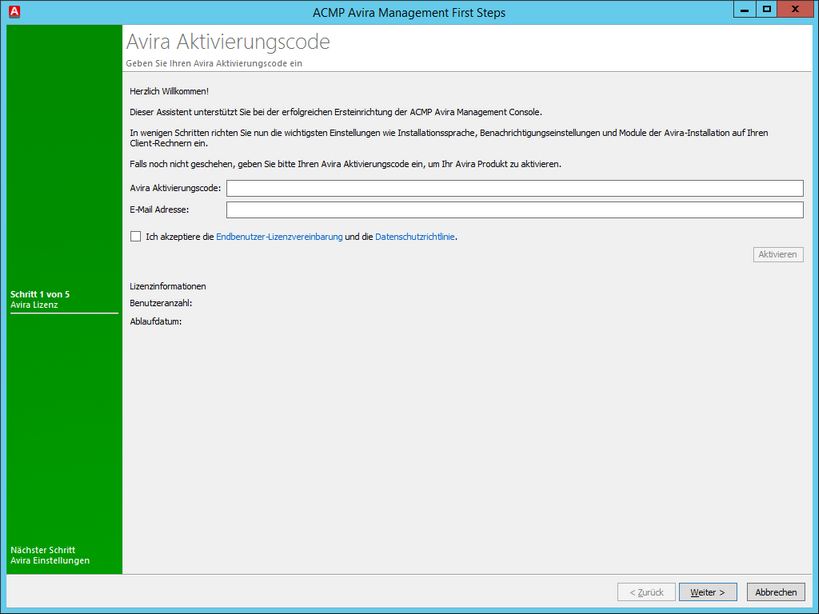
Avira - First Steps Wizard
First enter the activation code provided to you by Avira as well as the email address with which you registered your activation code thereafter, read the end user licensing agreement and data protection guideline thoroughly. After you have accepted both, activate the respective checkboxes and click activate. After a valid activation code has been entered the licensed user value as well as the expiry date will be displayed. Now click Next.
Tip: |
If a valid activation code has been entered and you need to exit the wizard before completion, the license information of the previously entered activation code will be read again hence, you do not need to re-enter the activation code. |
On the following page you may customize the general Avira settings.
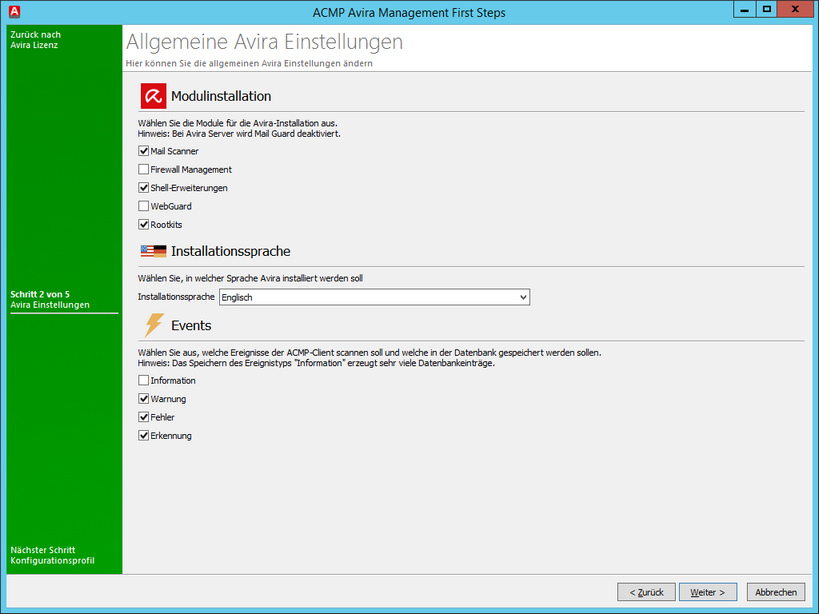
Avira - Allgemeine Einstellungen
After you have selected the necessary modules, installation language and the occurrences that are to be recorded, confirm your selection by clicking Next.
Tip: |
If you activate the recording of information on the occurrences, several database entries will be generated. |
Now select the configuration profile. With ACMP 2 a configuration profile is provided on delivery. The configuration profile Default Avira Pro is for client operating systems and the configuration profile Default Avira Server is intended for server operating systems.
You may make adjustments to the selected configuration profiles as desired via Edit and control the current settings with show details. When you have selected the profile and all the settings meet your desired requirements, click Next.
On the following page you may select clients on which Avira should be installed. All the clients that are already being managed by ACMP will be displayed. In the overview you can see whether Avira has or has not already been installed on a client.
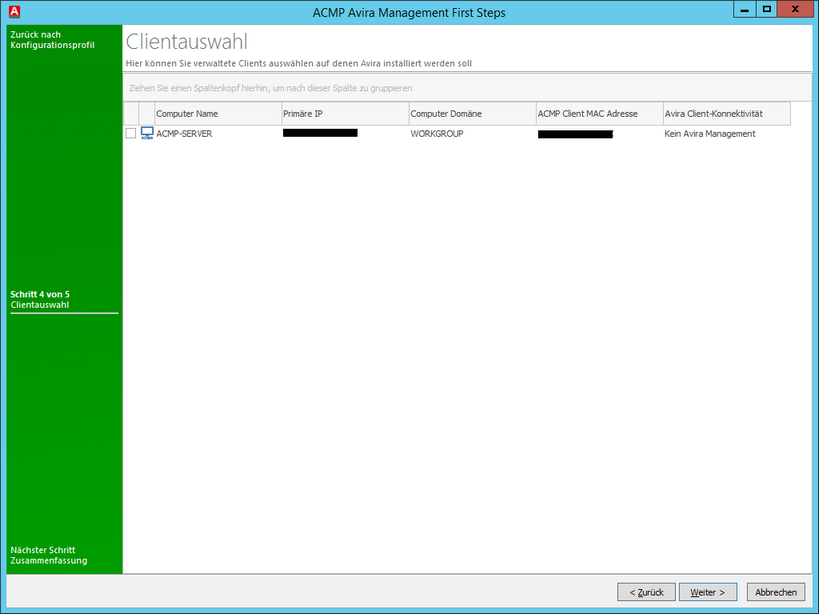
Avira - Clientauswahl
After you have selected all the clients on which Avira should be installed, click Next to view the summary.
From the summary page, you may automatically access a website that is used in the management of ACMP and helps with the challenges. If you do not wish to access this website, deactivate the corresponding checkbox at the bottom of the page. To close the wizard, click Finish
In the background, only the current Avira versions to your activation code will be downloaded, packaged and installed on selected clients.
Tip: |
To guarantee the installation, the client has to be available on the network. Please note that the installations will only started on the client when the download of the current Avira versions has been completed. You may check the installation status by opening the Job Monitor of the ACMP Console. |
Last change on 22.03.2018